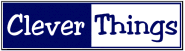[ CleverThings.com ] [ Business Services ] [ Business Marketing Guide ] → Tour
Business Promotion Guide
Your User Profile
Your user profile allows you to share your information with other visitors. You choose which information you want to share, and you're allowed to set the level of access permitted for every element of your user profile.
For example: You may choose to let the public view your web site, but only allow your friends to see your telephone number.
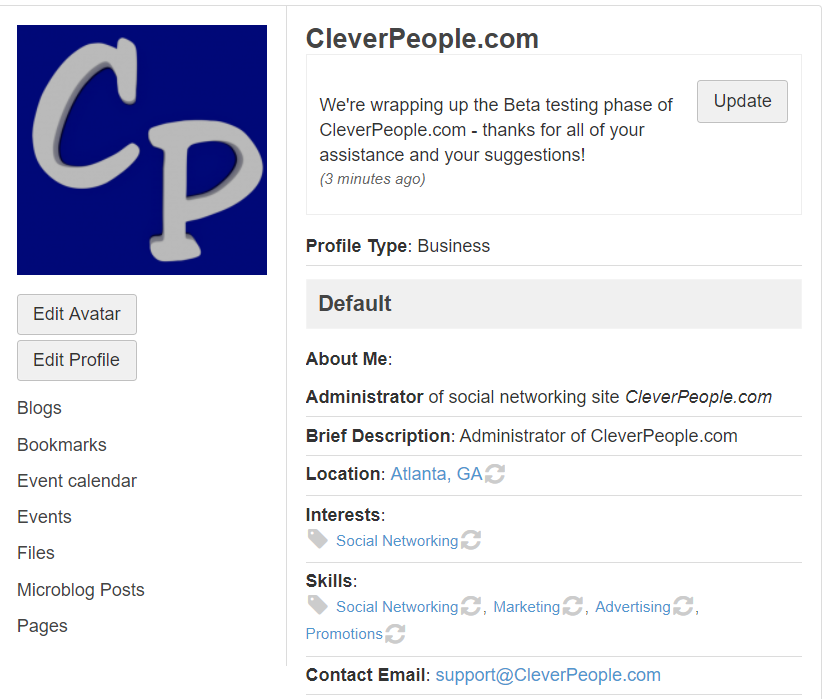
It's easy to create and configure a new user account!
Applications
We have several applications that provide your profile page with the advanced functionality of the very best social web sites. You can select which applications you want to show on your profile, and you control the access level that is granted to each application. On your profile page, just click the Add Widgets button to add or manage your application settings.
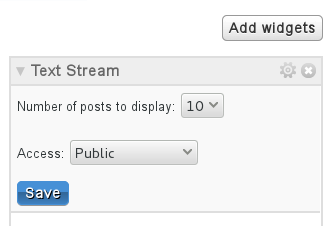
Once you've enabled the application widgets you want to use, you can create a custom layout for your profile. You can click and drag each widget to choose their place on your profile page. By clicking on the gear symbol of each widget, you can set their default access level and configure other custom application options.
Activity - The activity application shows the timeline of events happening throughout the data streams of our network. Each data stream (such as a blog or text message) flows into the activity "river," where it can be sorted by group, stream type, or owner.
Blogs - In addition to publishing your blog, our web logging application supports user comments and allows you to tag your content for proper indexing by search engines.
Bookmarks - Save your favorite web page bookmarks in your profile for easy access from anywhere. You can tag your content with keywords, and allow readers to leave comments.
Discussions - Interact and engage with users through discussion forums.
Events - Our Event Management application makes it easy to organize any event of any size. Help publicize your event with important details, define an agenda, send invitations, provide a map to the venue, handle event registration, manage RSVPs, and process waiting lists. You can even export your list of attendees in CSV format for integrating the attendee data into your own database or computer systems.
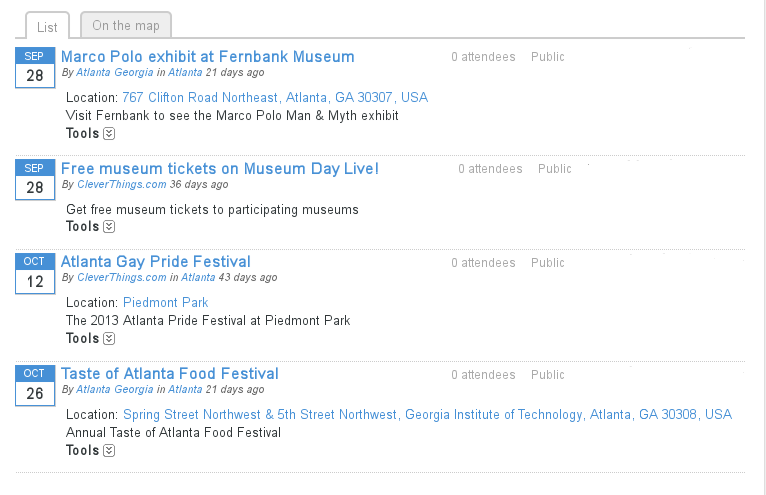
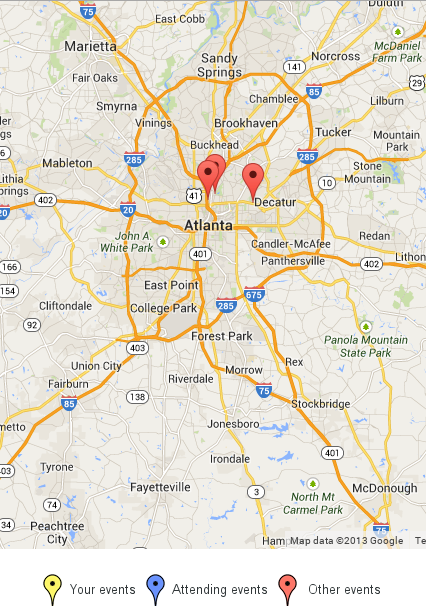
Friends - Keep up with old friends, or make some new friends by browsing our list of members already on the network. If you have a friend who isn't a member, use the Invite Friends button to send them an invitation to join.
Groups - One of the most powerful features of our web site is the Groups application. Join an existing group of like-minded people, or start a new group of your very own.
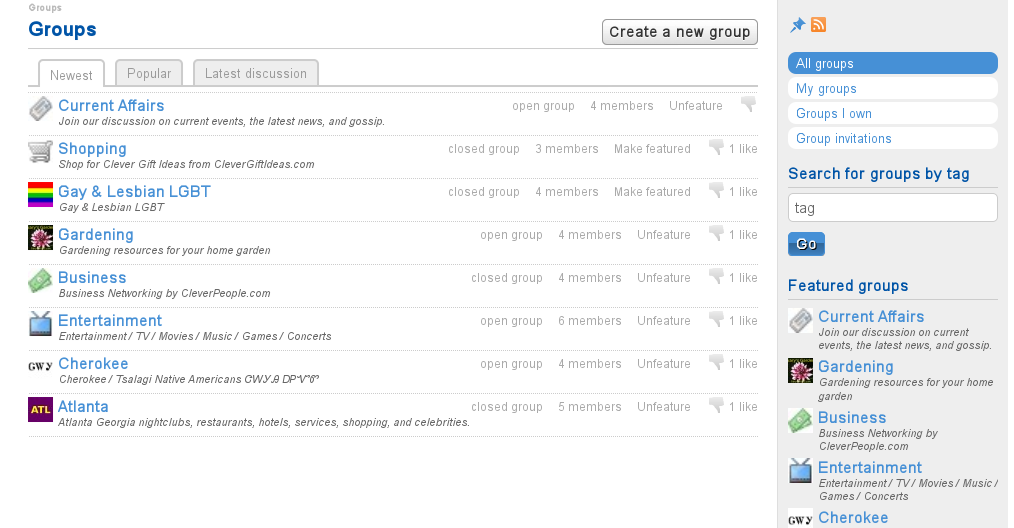
Message Board - The Message Board application allows other users to post messages on the wall of your profile page.
Pages - The Pages application provides a collaborative document which is editable by other users. Similar to a wiki, but without the need to learn any wiki commands or special syntax.
Polls - Creating a poll can give you user feedback on a topic of interest.
Newsletters - Our group and site newsletters keep users informed of the latest events.
Questions - A Question and Answer forum that allows for the designation of topic experts.
Tag Cloud - The Tag Cloud application works alongside the other applications to provide a visual map of keywords and their frequency of use.
Microblog - The Microblog application is our micro-blogging application which streams text messages.
Notifications
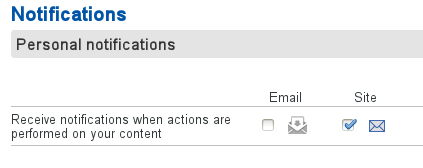
The Notifications panel allows you to set notification alerts triggered by activity on your network. You can set them for certain events, such as when someone clicks Like on your blog. You can also set them based on individual users and their actions. You can have alerts sent to your email address, through our web site messaging system, or to both.
NOTE: This feature can generate a lot of notification messages, depending on your settings!
Status Bar Icons
The URL associated with your account is in the format of:
https://CleverPeople.com/profile/username
Whenever you're logged in, you'll see a status bar at the top of the screen that allows for quick navigation.

The notification icon displays the number of site notifications are pending.
The mail icon displays the number of messages for your user account.
Your profile icon displays the content and settings associated with your user account, and manages your profile settings.
Return to Marketing Guide
Ready to get started?
Create a CleverPeople.com Account